Billing
December 11th, 2025
How to Access Your Billing Portal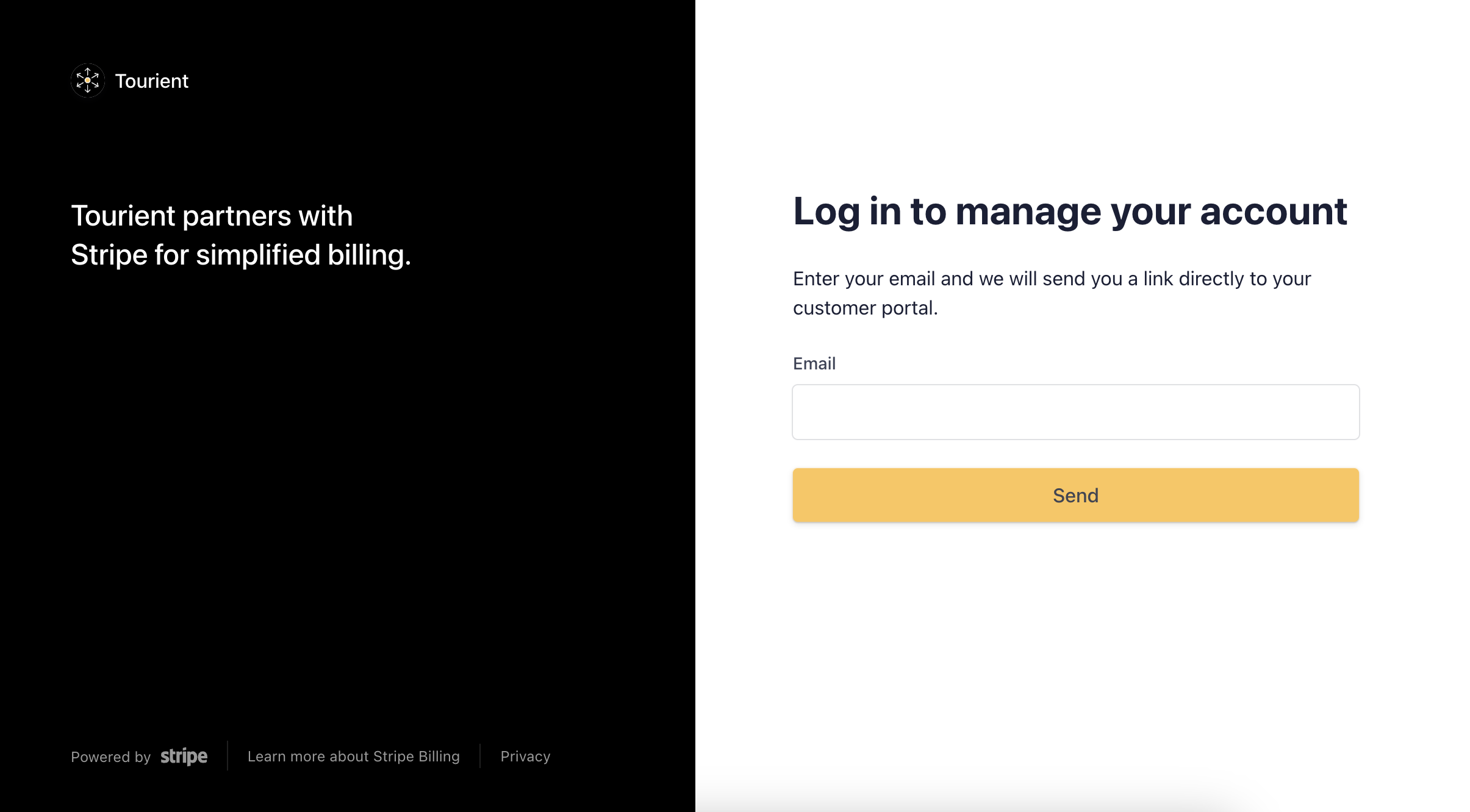
In the top navigation of the Tour Builder CMS, click on your name to open a dropdown menu. Then click Billing Portal. You will be redirected to the billing portal, which looks something like the screenshot above.
Enter the email address for your account’s administrator, and you will be sent a Magic Link via email to log in.
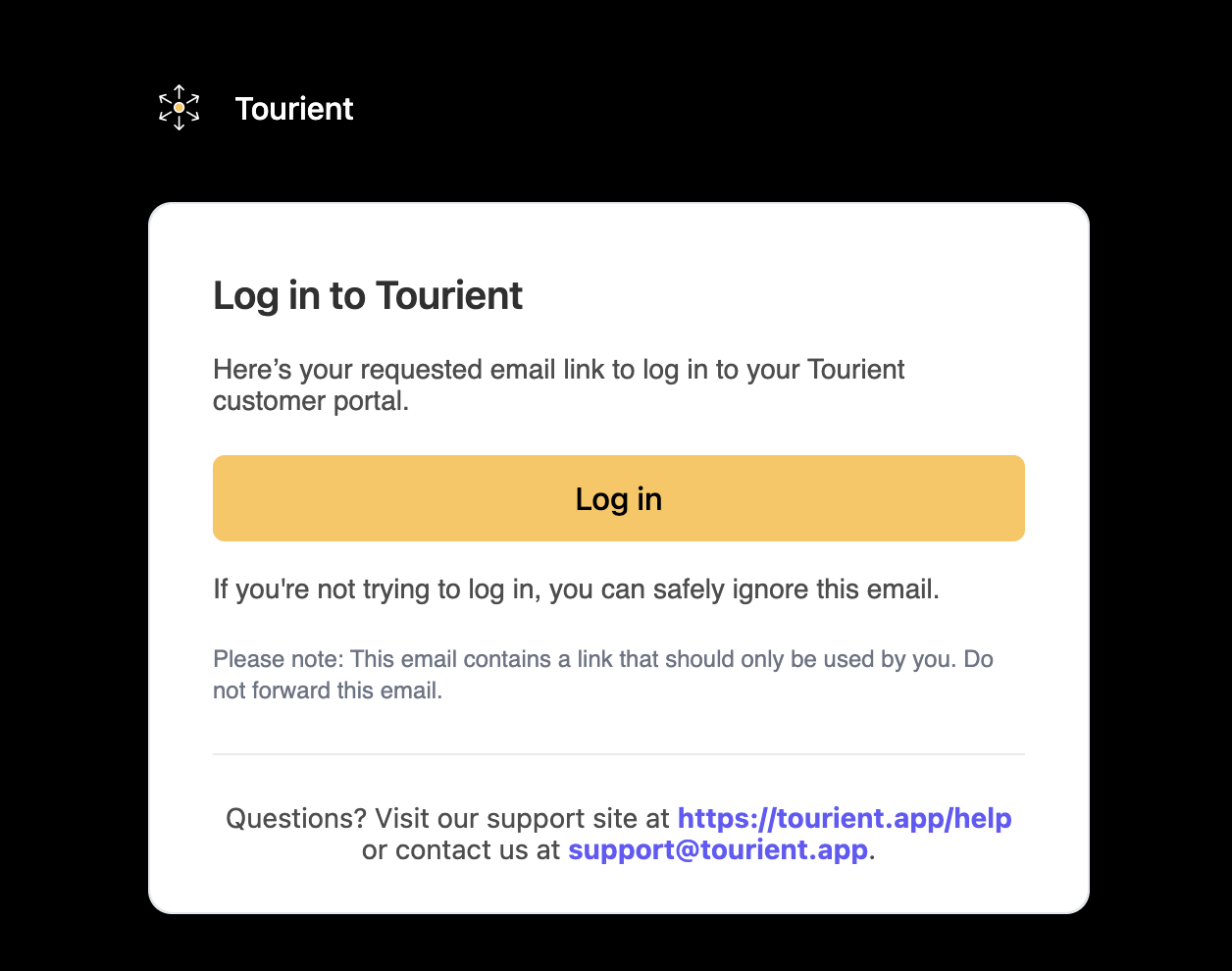
You can also reach the billing portal directly using this link: https://billing.stripe.com/p/login/bIYbJ6gh4cT31va8ww
How to Add a New Payment Method
Log into your billing portal using the steps above.
In the Payment Methods section, click Add Payment Method.
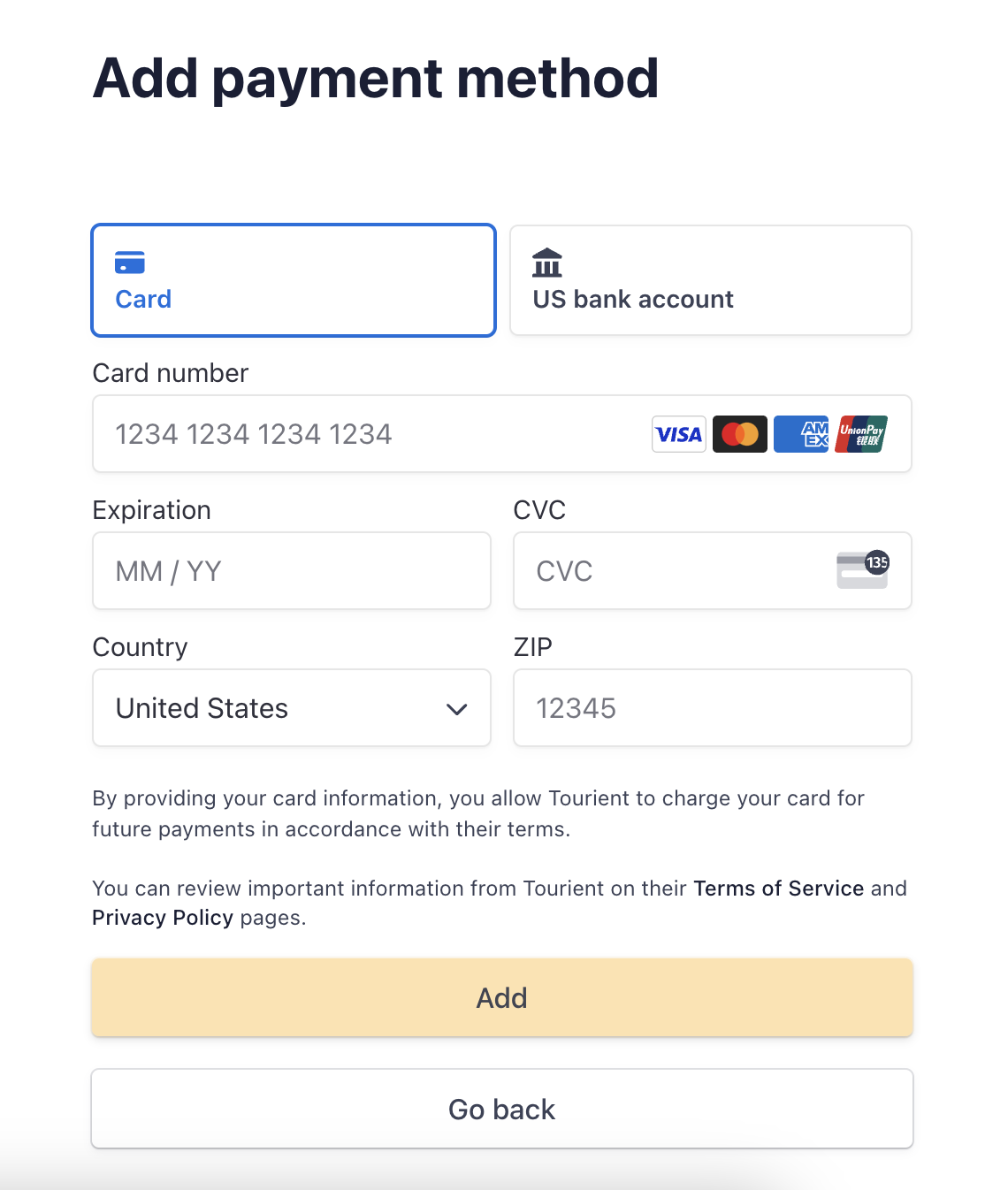
Choose a new payment method. Available payment methods include: Credit or debit card, and Bank Transfer. Bank Transfer may take up to 14 days to process.
Enter your payment details, then click Add.
How to Update Your Plan
You can switch your plan between annual or monthly billing at any time.
Log in to your billing portal using the steps above.
Once logged in, you will see your current plan information, as shown in the screenshot below. To update your plan, click Update Plan.
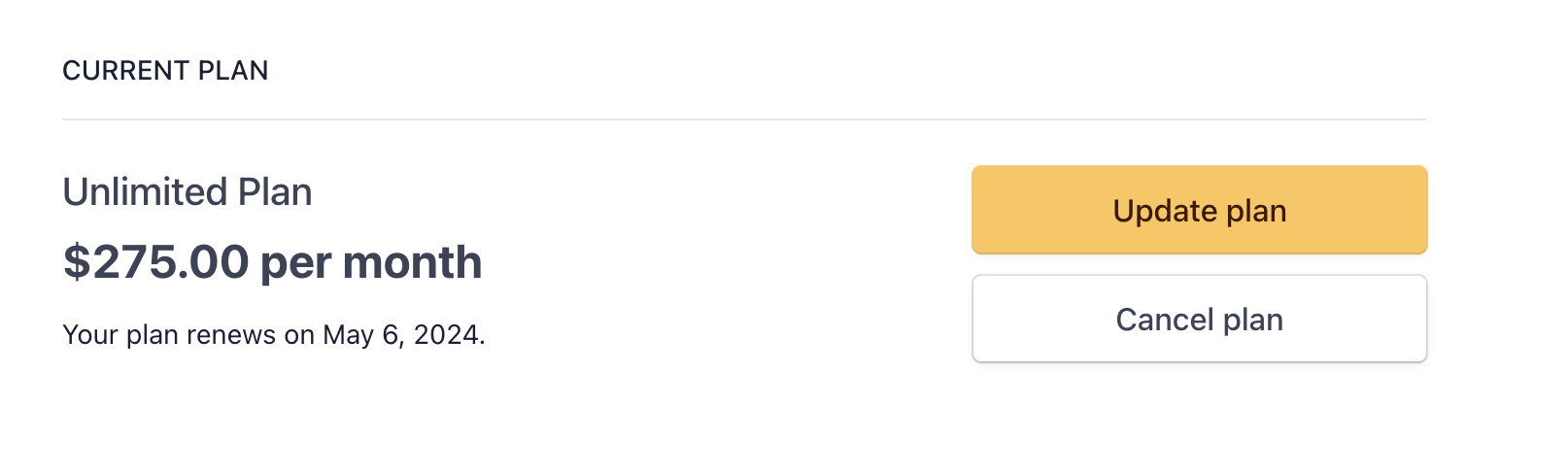
Next, choose between annual or monthly billing, then click Continue.
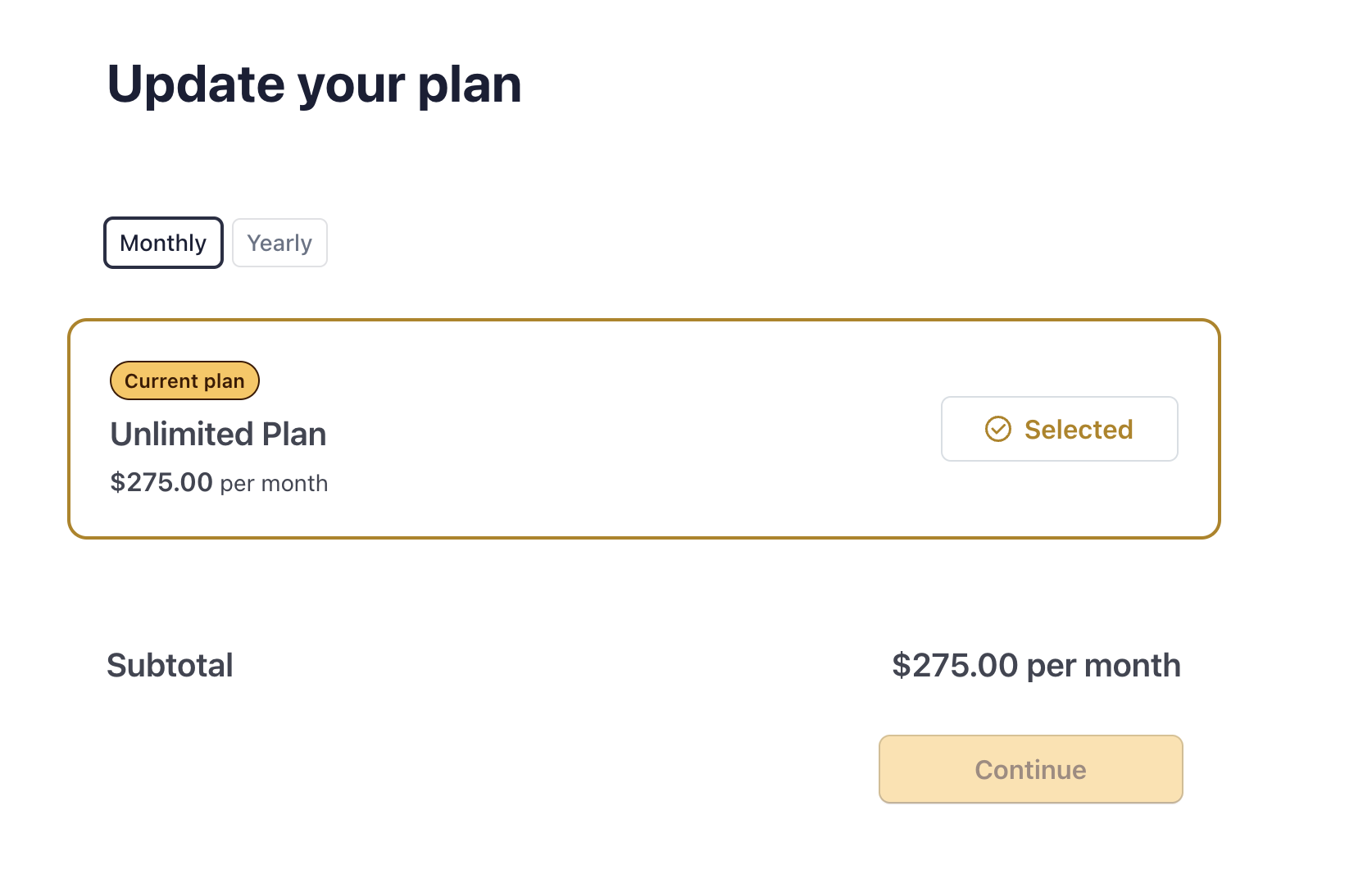
Confirm your updated plan by clicking Confirm.
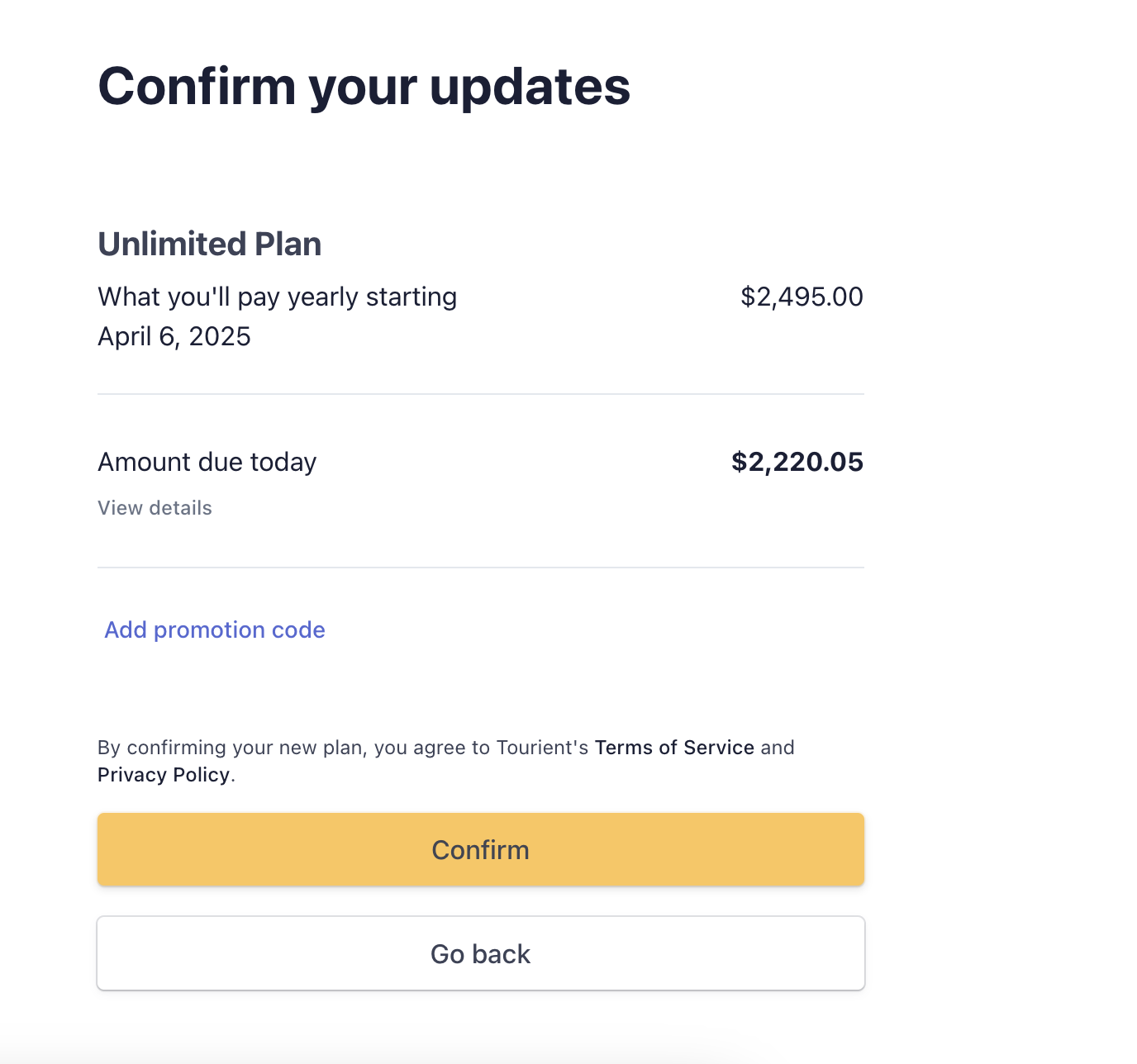
How to Cancel Your Plan
There are no long-term contracts. Billing continues on an annual or monthly basis until you cancel your plan.
Log in to your billing portal using the steps above.
Once logged in, you will see your current plan information, as shown in the screenshot below. To cancel your plan, simply click Cancel Plan.
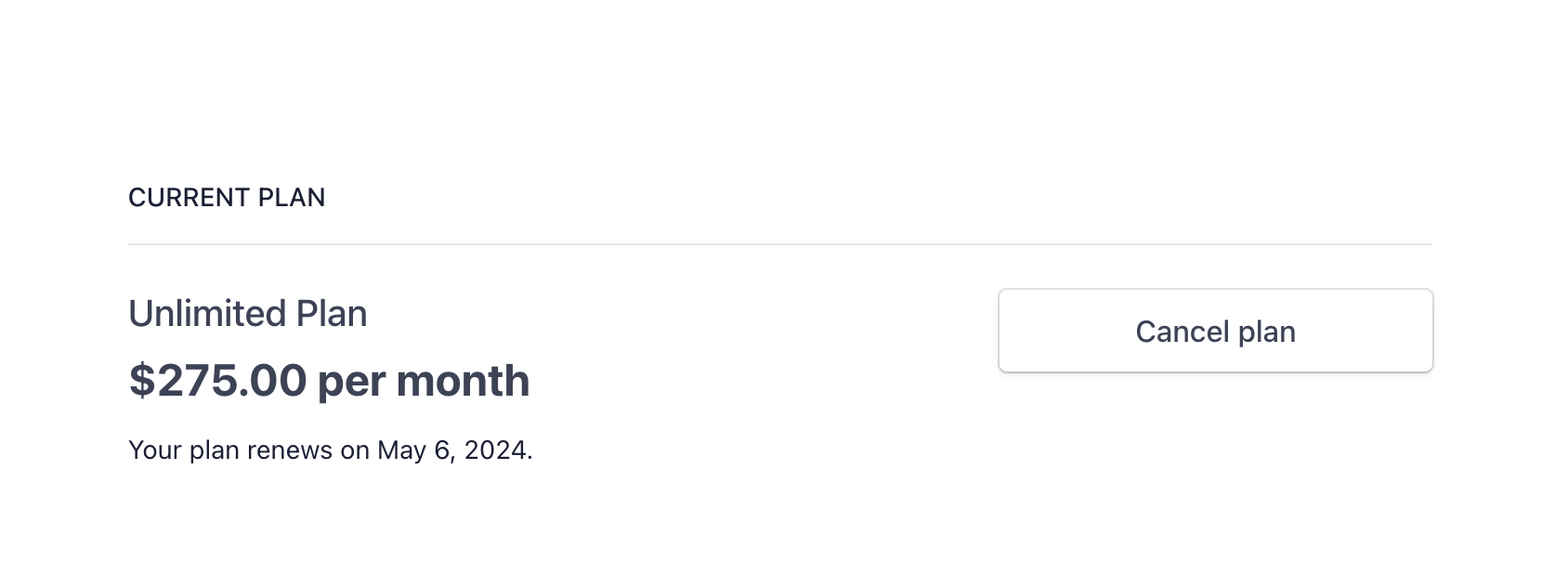
Confirm your cancellation on the next page by clicking Cancel Plan.