Home Page
December 13th, 2025
Your home page is the first page that visitors will see on your Tourient site. This page showcases your organization’s brand, and lists tours that are available for a visitor to take.
Home Page Settings
Brand Icon: Enable this to show your logo or brand icon.
Featured Image: Enable this to show your organization’s featured image.
Organization Description: Enable this to show your organization’s description.
Website Button: If you add a website link in Settings, enable this to show a button to visit your website.
Directions Button: If you include your address in Settings, enable this to show a button to get directions.
Tour Listing Settings
Image Layout
If you have added featured images to your tours, choose how they appear. There are two options: Background Images and On Top. An example of each is included below.
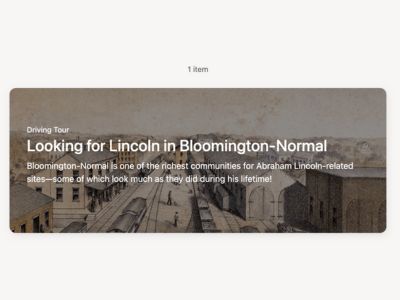
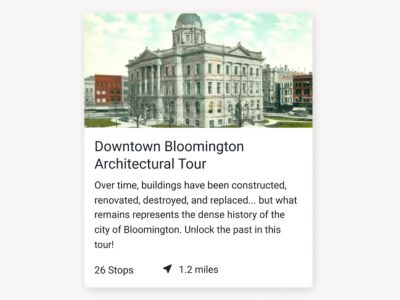
Show Tour Type
If enabled, show the type of tour (mobile guide, walking tour, etc.) in the listing.
Select Tours
Which tours do you want to show?
This dropdown gives you three options: Show all tours, Show tours I select, and Group tours.
Show All Tours
This option, as the name suggests, shows all tours. If you would prefer to show visitors a subset of your tours, rather than all of them, you can select which ones appear on the home page.
Show Tours I Select
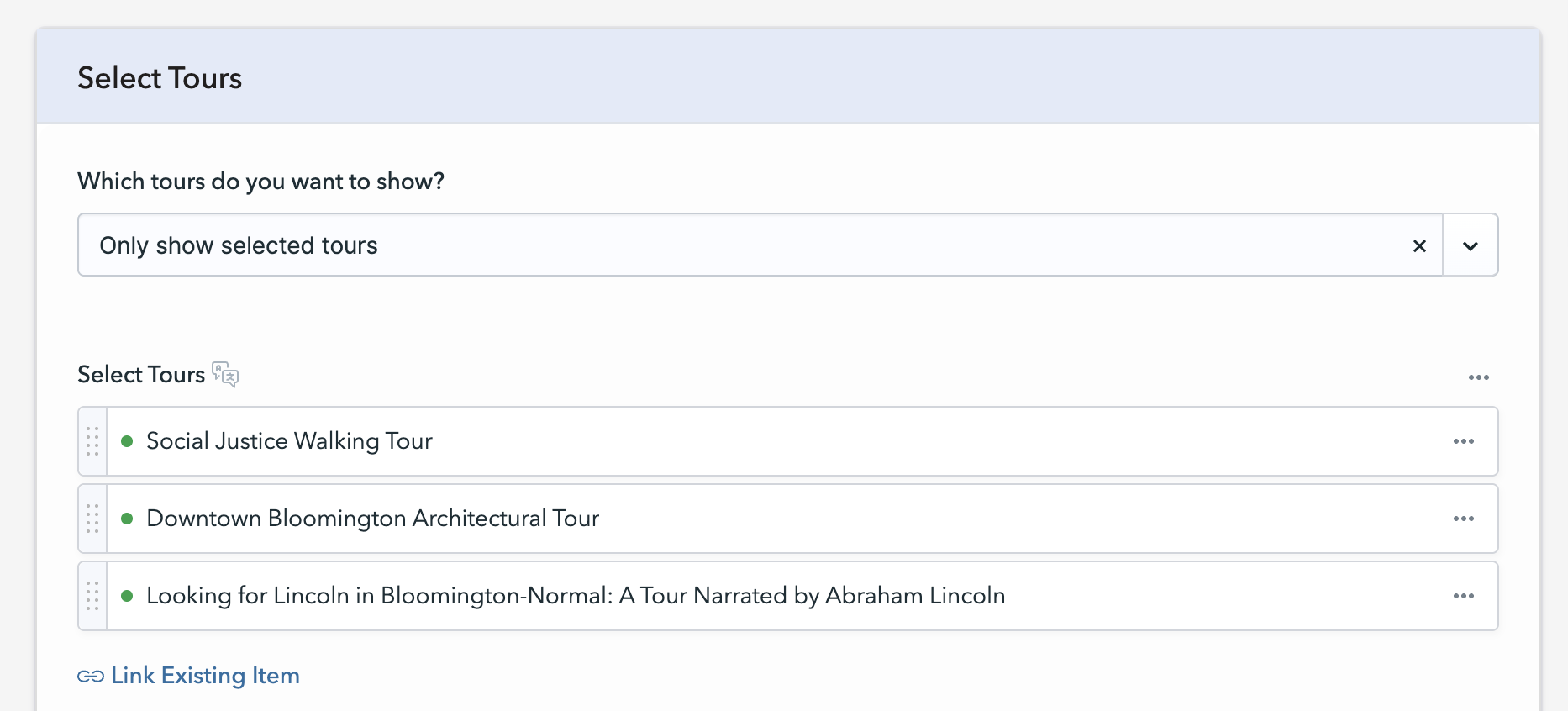
To choose tours, click Link Existing Item.
At the top right of the modal that opens click Collapse All.
Click the checkboxes next to the tour titles you want to show, then click the blue Select button at the bottom right.
You can then drag and drop the tours to rearrange them.
Group Tours
This option lets you arrange tours into groups by subject, theme, or anything else you can imagine. Click the add group button to add a group. You can add a group heading, group description (optional), and select the tours for each group using the steps above.
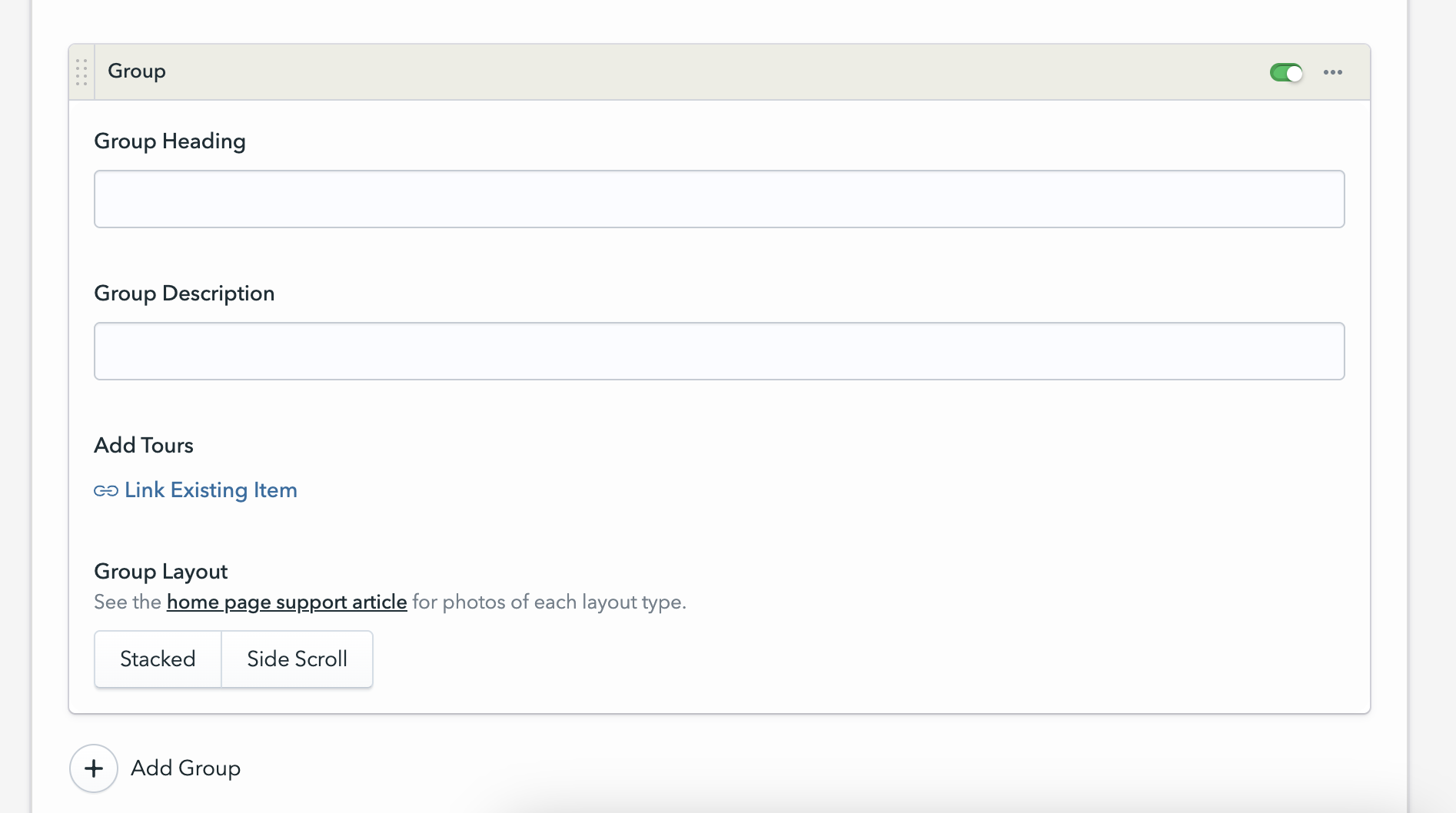
You can also choose the layout style: stacked or side scroll. Stacked layouts show one card on top of the other, and visitors scroll up and down to view content. Side scroll displays cards next to each other, and visitors scroll horizontally to view content.
Side scroll group layout
Stacked group layout
Save the Page
At the top-right of the home page, click Save & Publish, or use the keyboard shortcut Ctrl + S (Win) / Cmd + S (Mac).