Changing Your Password
December 11th, 2025
If you're logged in
In the top navigation, click on your name. A dropdown menu opens.
Click on Edit Profile.
At the top-right, click on Change Password.
Enter your current password, then the new password. Enter the new password a second time for confirmation.
Click the blue Change Password button. Your password has been changed.
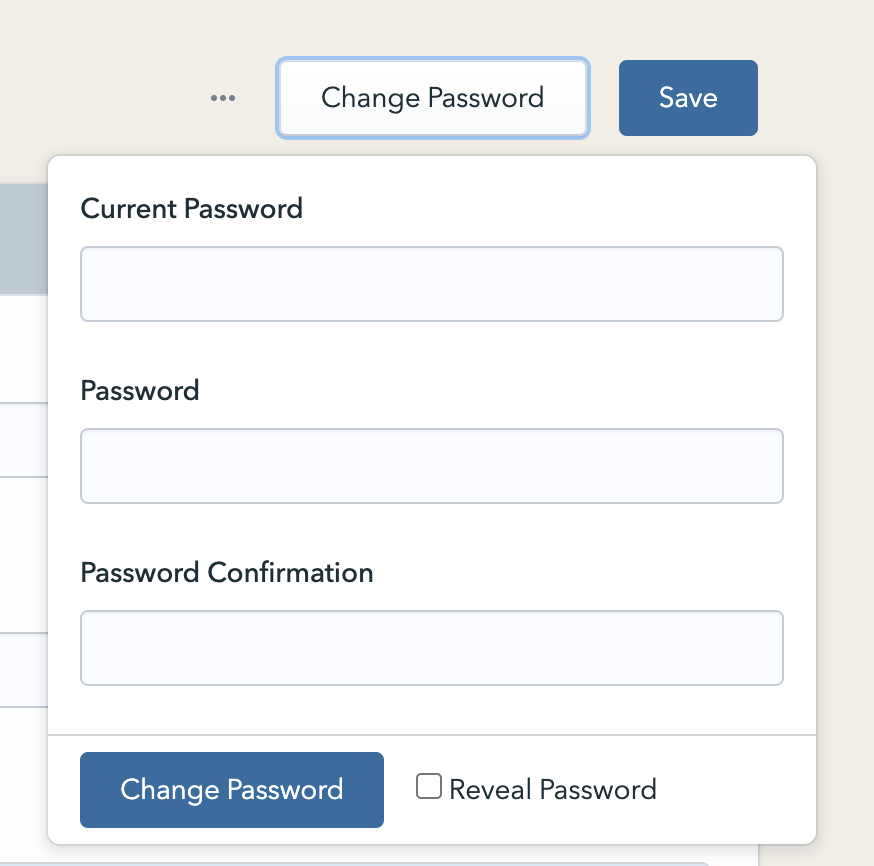
I don't remember my password
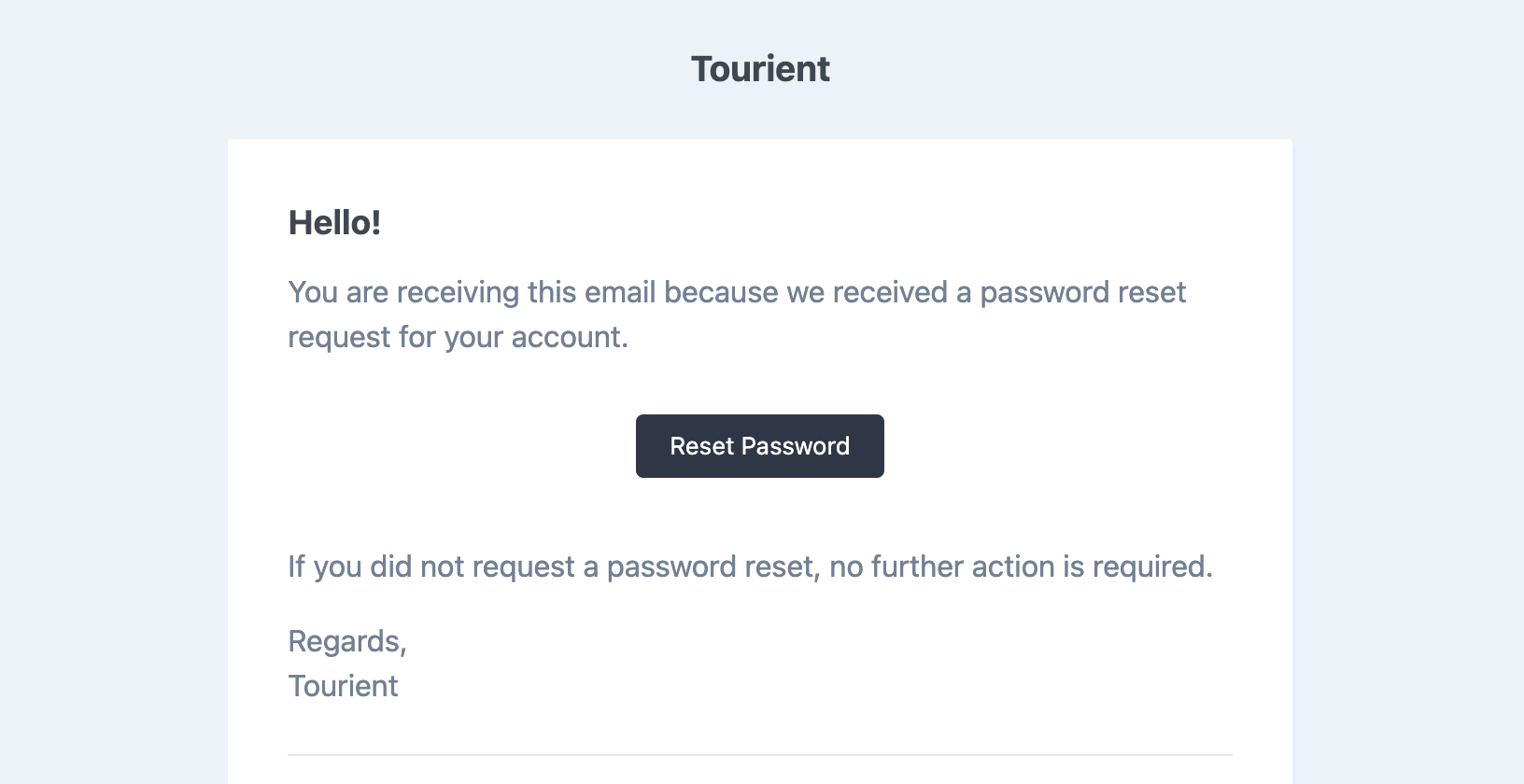
At the Tour Builder CMS login page, click Forgot Password.
Enter your email address, and click Submit. A reset password email will be sent to you.
Click on the reset password link in the email.
Enter the new password twice, then click Change Password.
I didn’t receive my password reset email
Search for the message in the spam folder of your email account.
If the email isn't in your spam folder, work with an email administrator of your organization. There may be a system rule in place that is blocking certain messages from reaching your inbox.
I don’t remember my password and I don’t have access to my email to reset it
If you don't remember your password and don't have access to your email to reset it, we can manually reset it to a temporary password for you. Contact our support via chat or by phone or email, and we'll open a ticket for you.