Generating Text to Speech Audio (TTS)
December 11th, 2025
Tourient includes a text-to-speech feature that can take your text audio transcripts and turn them into lifelike speech in your choice of voice.
About Translation
If your audio transcript is in English, the audio output will be in English. If it is in Spanish, the audio will be in Spanish, and so on.
The Generate TTS tool does not currently translate English text to other languages before feeding it into the text to speech provider. Doing so is on our roadmap of planned features.
About Credits:
Our text to speech provider charges us per character, each being roughly equivalent to one credit. We allot you a certain number of credits each month with your subscription. You can see how many credits this tour's worth of transcripts will cost to generate audio from, as well as how many you have remaining.
If you don't have enough credits, we can bill you for more at $35 per hour of audio, or you can wait until your credits reset next month.
Watch a video of this process
How to Generate Text-to-Speech (TTS) Audio
To generate text-to-speech (TTS) audio narration for a tour, follow these steps:
Log in to Tour Builder CMS
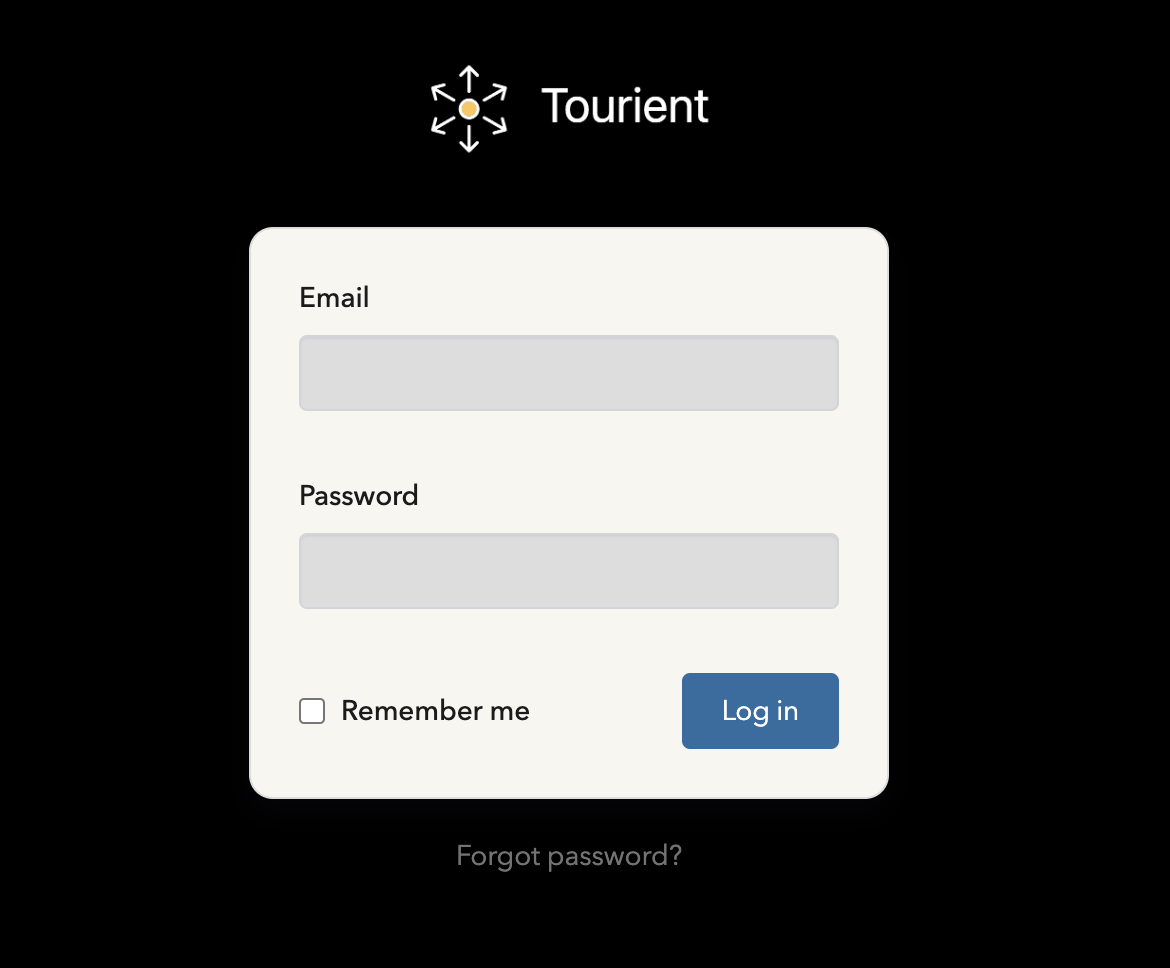
If you are not logged in to the CMS for your site, do that at {yoursubdomain}.tourient.app/cms. If you are logged in, skip to step 2.
From here, you have two paths. You can click on the Tools dropdown at the top-right, then click on Text to Speech. Or, you can click on any tour stop, click on the Audio tab, and then click the link to our built-in TTS tool .
Within the Generate TTS tool, select a tour. All the audio transcripts for that tour's stops will appear on the right side of the page.
Next, choose a voice. There are five default voices, that you can preview with the Preview button. If you have a specific voice in mind, we can add more voices to your account at any time. Just get in touch with your account manager, and we'll find a voice model that meets your needs.
When you're ready, click Generate. This can take several minutes if you have many stops. The audio files will download bundled into a zip folder.
Add Generated Audio to Tour Stops
Pro tip: You can go to Media, then open the audio folder, and bulk upload your audio files there, then simply browse for the correct file on each tour stop.
In the audio tab of your tour stop, locate the Audio File field, then click Upload File.
Select the audio file for this stop (they're labeled by tour name and stop), and click Upload.
Save the tour stop.
Repeat for other stops.